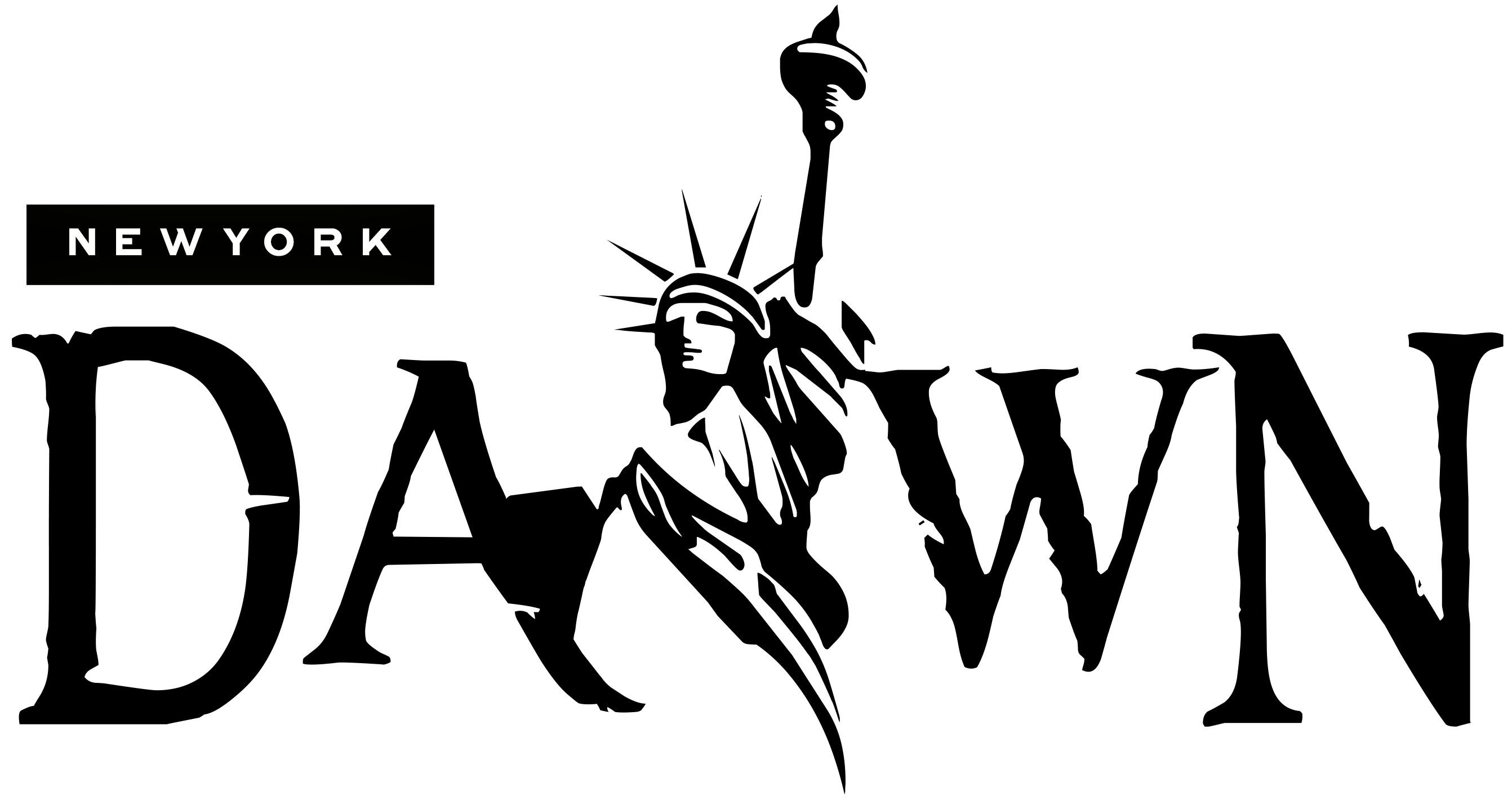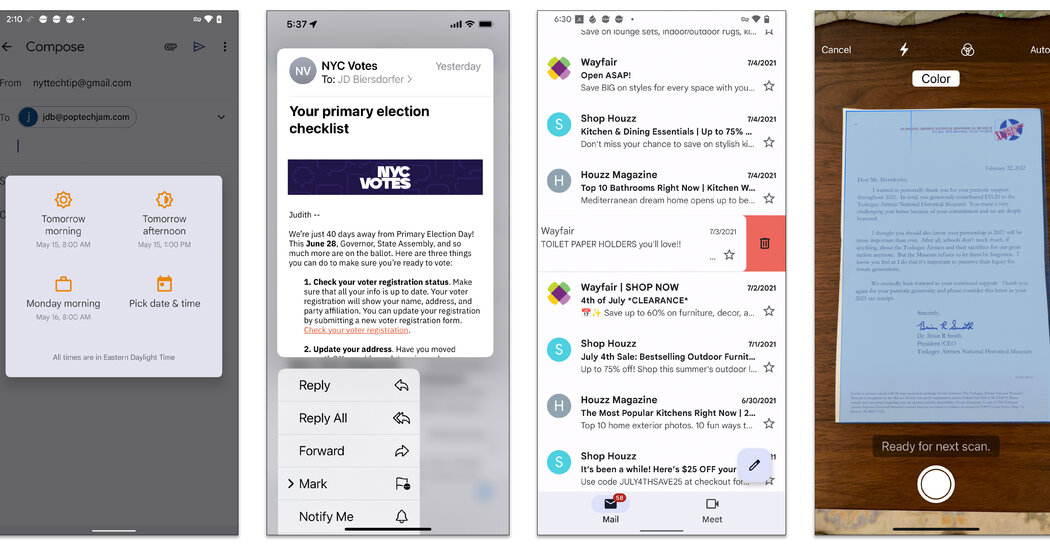Email has been known to stress out some members of Generation Z and others who favor the immediacy of chat apps over a teeming inbox. But the old electronic postal system still has its fans, who may prefer its slowness — or usefulness for composing longer messages, delivering file attachments and organizing the digital paper trail. Many apps include shortcuts to streamline the mail handling, so if you often plow through your inbox on your phone, here are a few of those timesavers for Google’s Gmail and Apple’s iOS Mail.
Set Your Swipes
Filing or dumping messages quickly lets you take command of your inbox right away — and you can do that with your thumb, thanks to the “swipe” controls in the mail app. For example, you can assign one action (like “flag”) to a leftward swipe and pick another (like “archive”) for your rightward swipe. And Delete is always an option.
In the Gmail app for Android, tap the menu icon in the upper-left corner, select Settings from the list, and choose Swipe actions. Tap the Change button to select an action for both the left and the right swipe motion. The iOS version uses different wording but similar steps.
To set up your swipe actions in iOS Mail, tap the Settings icon on the iPhone’s home screen, select Mail, and then choose Swipe Options. Choose the action you want to assign to the Swipe Left and Swipe Right functions.
Want to delete a bunch of messages all at once? In Gmail, tap the icon next to each unwanted message in the inbox, and then tap the trash icon. In iOS Mail, tap the Edit button first, then select the messages and tap Trash in the lower-right corner of the screen.
Screen Your Mail
Your phone’s notifications settings can tell you when new mail arrives. If you’d like a different way to peek at recent messages, you can add a mail widget to your home screen.
On most phones running Android 9 or later, press an empty area of the home screen until the Widgets menu appears. Select Gmail or another mail widget you want to use, then slide it to the place on the home screen where you want it.
On an iPhone running iOS 14 or later, press your finger on an empty area of the home screen (or Today screen) until the icons begin to wiggle, then tap the + button in the upper-left corner. In the Search Widgets box, enter “mail,” which brings up the option for iOS Mail — or Gmail, if you use it; note that sometimes, widgets are finicky. Make your selection, and then tap the Add Widget button on the next screen.
In iOS Mail, you can also long-press the inbox preview to see more of a message and get an actions menu to reply, forward or flag it.
Take Care of Business
Those times when you’re waiting around for a meeting (or other event) are a good opportunity to manage your mail. Most mail apps offer several productivity features.
In a new Gmail message, tap the paper clip icon at the top of the screen to add an attachment, like a photo or a file stored on your Google Drive. You can tap into the three-dot More menu on a newly received message and add it to your Google Tasks to-do list. Want to respect office hours and set a message to be sent at a later time? After you compose the text, tap the More menu in the upper-right corner of the screen and choose Schedule Send.
To add an attachment in Apple’s iOS Mail app, start a new message and tap a blank area where you want to insert the file. On the toolbar that appears over the keyboard, tap the icon for the type of file you want to attach; Apple’s Mail Drop feature can send an attachment as large as 5 megabytes using its iCloud service. Tap the square icon to the right of the camera icon to scan a new document and attach it to the message. Need to annotate that file or sign a form? Tap the pen icon to mark it up onscreen by stylus or fingertip.
Quit Those Lists
A major cause of inbox overload can be a steady flow of mailing-list messages from organizations and merchants. If you decide you no longer wish to keep reading (or deleting) these missives, scroll down to the bottom of the message and look for a link to unsubscribe or change your email preferences. Most legitimate companies include these options.
The iOS Mail app often displays an Unsubscribe button at the top of a mailing-list message. Tap the button and confirm your intention to leave the list — and have your inbox get just a little more manageable.